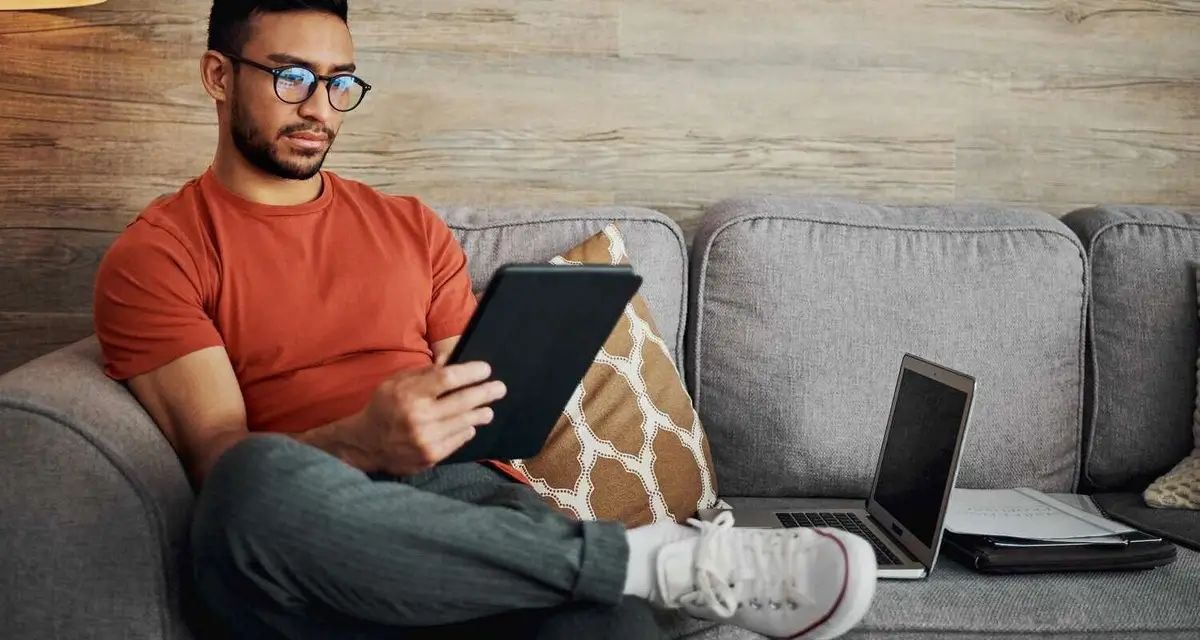We may earn a commission for purchases through links on our site at no cost to you, Learn more.
- Saving jobs on Indeed helps keep track of interesting opportunities.
- Log into your Indeed account and navigate to “My Jobs” to find saved jobs.
- Use filters to organize saved jobs into categories like “Saved,” “Applied,” or “Archived.”
- Saved jobs sync across devices when using the same login credentials.
- Add notes to saved jobs to track key details and reasons for interest.
- Regularly review saved jobs to act promptly before they expire or are removed.
- Check login credentials if saved jobs are missing or inaccessible.
- Prioritize saving high-quality opportunities to keep your list manageable.
- Enable notifications to stay updated on changes to saved jobs.
- Accessing saved jobs efficiently streamlines your job search process.
How to Find Saved Jobs on Indeed
In today’s job market, online platforms like Indeed make job searching convenient and accessible. With millions of job postings available, saving jobs for future reference is an essential feature that many users rely on.
If you’ve ever saved a job on Indeed but wondered how to access it later, this blog post is for you. We’ll guide you through the process of finding saved jobs on Indeed and explain how this feature can simplify your job search. Whether you’re new to the platform or looking for tips to optimize your experience, this article will provide the answers you need.
Why Save Jobs on Indeed?
Saving jobs on Indeed is a useful way to keep track of positions that interest you. When browsing through postings, you may not always have the time to apply immediately. By saving a job, you ensure it’s easy to revisit later.
This feature also helps you prioritize which jobs to apply for and allows you to compare multiple opportunities side by side. Knowing how to find saved jobs on Indeed is key to making the most of your search.
Accessing Saved Jobs Through Your Indeed Account
To find your saved jobs, you need to log in to your Indeed account. If you’re using the desktop version, start by navigating to the Indeed homepage. Click on the “Sign In” button in the top-right corner and enter your login credentials. Once logged in, look for the “My Jobs” tab in the menu. Clicking on this tab will take you to a page where all your saved jobs are stored.
If you’re using the Indeed mobile app, the process is similar. Open the app, log in, and tap the menu icon in the top corner. From the menu, select “My Jobs” to view your saved positions. Knowing how to find saved jobs on Indeed through both the website and the app ensures you can access them whenever and wherever you need.
Using Filters to Organize Saved Jobs
Indeed offers filtering options to make managing your saved jobs easier. On the “My Jobs” page, you’ll see categories like “Saved,” “Applied,” and “Archived.” Click on “Saved” to view only the jobs you’ve marked for later consideration. Filters help you stay organized by separating jobs you’ve already applied to from those you’re still considering.
Filters are particularly helpful if you’ve saved many jobs and want to focus on specific ones. For example, you can search within your saved jobs using keywords or sort them by date added. Understanding how to find saved jobs on Indeed and use filters can streamline your job search process.
Syncing Saved Jobs Across Devices
Indeed allows you to access your saved jobs on multiple devices, as long as you’re logged into the same account. If you save a job on your desktop, you can easily find it later using the mobile app, and vice versa. This synchronization ensures that you don’t lose track of opportunities, even if you switch between devices during your job search.
To ensure seamless syncing, always use the same login credentials across devices. If you’re unable to see your saved jobs on a new device, double-check that you’re logged into the correct account. Learning how to find saved jobs on Indeed across all your devices ensures you never miss an opportunity.
Tips for Saving and Reviewing Jobs
When saving jobs on Indeed, it’s important to stay organized. Consider adding notes to saved jobs to remind yourself why you’re interested in a specific position. For example, you might note details about the job description, company culture, or location. Indeed provides a notes feature that lets you attach personal comments to each saved job.
Additionally, make it a habit to review your saved jobs regularly. Jobs can be removed by employers or filled quickly, so acting promptly on opportunities is crucial. Knowing how to find saved jobs on Indeed and maintaining a clear system for reviewing them can greatly enhance your efficiency during the job search.
Troubleshooting Common Issues
Sometimes, users encounter issues when trying to find saved jobs on Indeed. One common problem is not being able to see saved jobs after logging in. This can happen if you accidentally log into a different account. Double-check your login credentials and ensure you’re using the correct email address associated with your Indeed profile.
Another issue is saved jobs disappearing from your list. This might occur if the job posting has been removed or expired. Unfortunately, once a job is removed by the employer, it will no longer appear in your saved list. Regularly checking your saved jobs and applying promptly can help minimize this risk.
Maximizing the Saved Jobs Feature
To make the most of Indeed’s saved jobs feature, use it strategically. Instead of saving every job you come across, focus on positions that align with your skills and career goals. Overloading your saved list can make it harder to stay organized. Prioritize high-quality opportunities and regularly review your list to keep it manageable.
Additionally, use Indeed’s notification settings to stay updated on changes to your saved jobs. You can receive alerts if a saved job is about to expire or if there are updates to the posting. Learning how to find saved jobs on Indeed and using these extra features can help you stay on top of your applications.
Frequently Asked Questions
Here are some of the related questions people also ask:
How do I save a job on Indeed?
To save a job on Indeed, click the heart icon next to the job listing. The job will be added to your “Saved Jobs” list in your account.
Where can I find my saved jobs on Indeed?
You can find your saved jobs by logging into your Indeed account and clicking on the “My Jobs” tab on the desktop or mobile app.
Why are my saved jobs not showing up on Indeed?
Saved jobs may not show up if you are logged into the wrong account or if the job posting has been removed or expired.
Can I access my saved jobs on multiple devices?
Yes, as long as you use the same login credentials, your saved jobs will sync across devices.
How can I organize my saved jobs on Indeed?
Use filters in the “My Jobs” section to organize saved jobs into categories like “Saved,” “Applied,” or “Archived.”
Can I add notes to my saved jobs on Indeed?
Yes, Indeed allows you to attach personal notes to each saved job to help you keep track of important details.
What happens if a saved job is removed by the employer?
If a saved job is removed or expires, it will no longer appear in your saved jobs list.
How often should I review my saved jobs on Indeed?
Review your saved jobs regularly to ensure you apply before listings expire or get filled.
Is there a way to get notifications for changes to saved jobs on Indeed?
Yes, you can enable notifications in your account settings to stay updated on changes to your saved jobs.
The Bottom Line
Understanding how to find saved jobs on Indeed is essential for anyone using the platform to search for opportunities. By leveraging this feature, you can save time, stay organized, and ensure that you never miss out on a promising job.
Start by logging into your Indeed account and navigating to the “My Jobs” section, where your saved jobs are easily accessible. Use filters to organize your list, sync your account across devices, and take advantage of the notes feature to keep track of important details.
Remember to review your saved jobs frequently and apply to opportunities as soon as possible to avoid missing out. Troubleshoot any issues promptly by checking your account credentials or understanding why jobs might disappear from your list. With these strategies, you can use Indeed’s saved jobs feature to its full potential, making your job search smoother and more effective.
Knowing how to find saved jobs on Indeed is a small but crucial step in managing a successful job search. By incorporating the tips and steps outlined in this guide, you’ll be better equipped to find, save, and act on the opportunities that matter most to you. Good luck with your job search, and may you find the position that perfectly matches your aspirations!